Mobile payments
This guide provides step-by-step instructions on integrating the Blink app with a Miura device using Bluetooth and accessing its transaction history. The Miura device supports both contactless and non-contactless card payments, and the Blink app is compatible with both Android and iOS platforms.
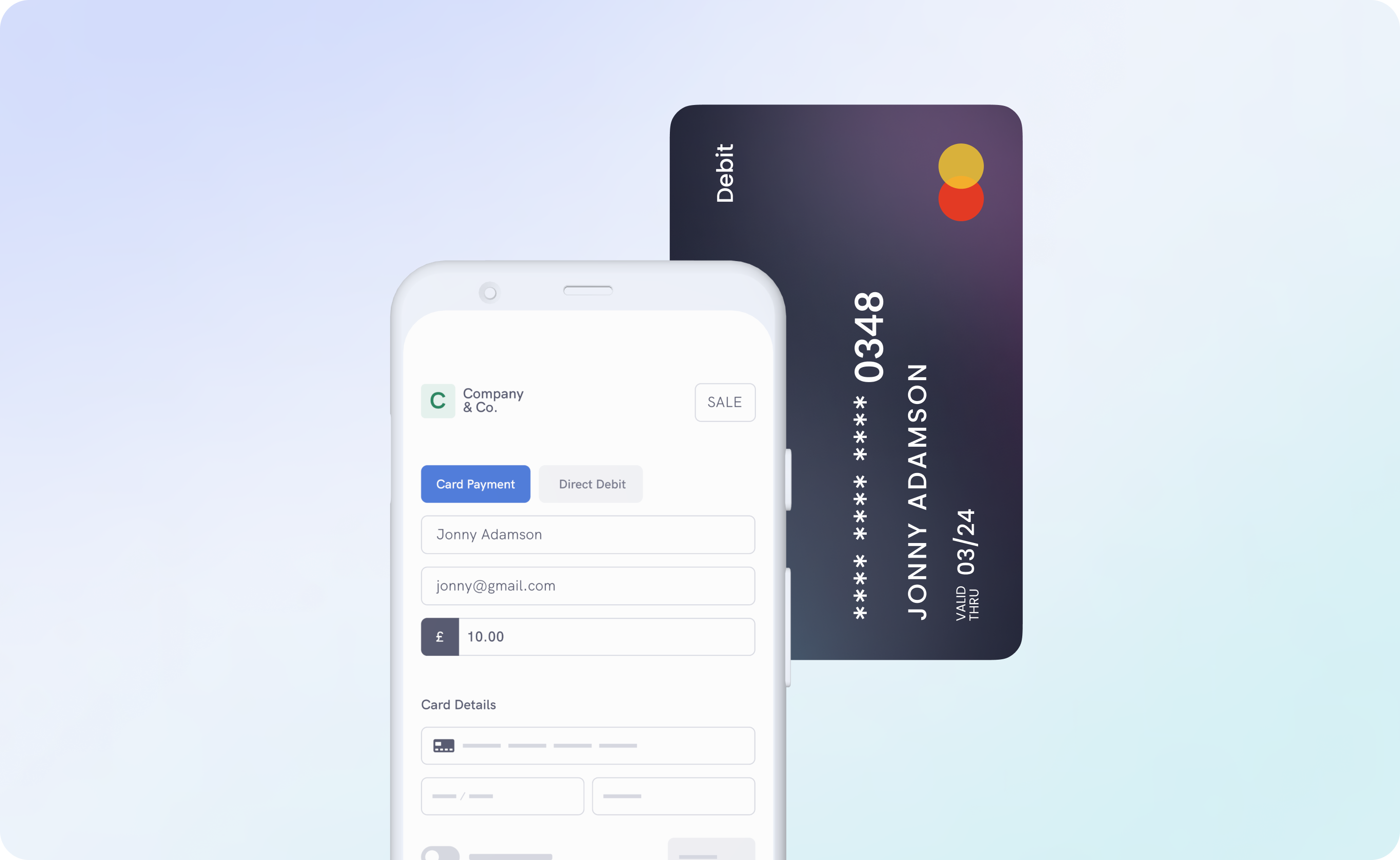
Set-Up
To leverage the capabilities of the Blink app:
- Reach out to the Blink Support Team.
- The team will integrate the mobile app feature into your account and dispatch a Miura device to you.
How To Use
Connecting Your Phone to the Miura Device
- Download the Blink app from the Apple Store or Google Play Store.
- Open the app and sign in using your Blink account details.
- Opt for biometric authentication (fingerprint scan or facial recognition) for added security. 👍
- When prompted, initiate the connection to your Miura device:
- Ensure both Bluetooth on your phone and the Miura device are activated.
- Navigate to your phone's Bluetooth settings. Simultaneously, on the Miura device, tap the Bluetooth button at the top to initiate its discovery mode (evident by the rapid blinking of its blue light).
- In your phone's Bluetooth settings, locate and connect to the Miura device, ensuring its identity.
- Upon successful connection, you'll be directed to the terminal page, ready to process payments.
- Note: This connection procedure is a one-time setup. The app will remember and automatically connect to the Miura device on subsequent launches.
Taking Payments
- Input the desired charge amount in the designated field.
- Enter a reference (limited to simple characters a-z, A-Z, 0-9 and capped at 15 characters). Refrain from using the same reference on the same phone. You can optionally leave this field blank.
- Hit the "Proceed" button.
- Once initiated, a notification will indicate that the payment process is underway, and the Miura device will request card presentation.
- The customer can either:
- Tap their card on the Miura device's screen, or
- Insert their card and provide their PIN on the device's keypad.
- Following successful transaction processing, you'll be navigated to a confirmation page. Here, you have the option to input an email address to dispatch a transaction receipt to the customer.