User management
The User Preferences page within the Blink Portal centralises user management. Here, you can oversee essential details relating to portal users, from personal particulars like email addresses and usernames to access controls and restrictions. Ensure your organisation's data and operations remain secure by correctly managing user access.
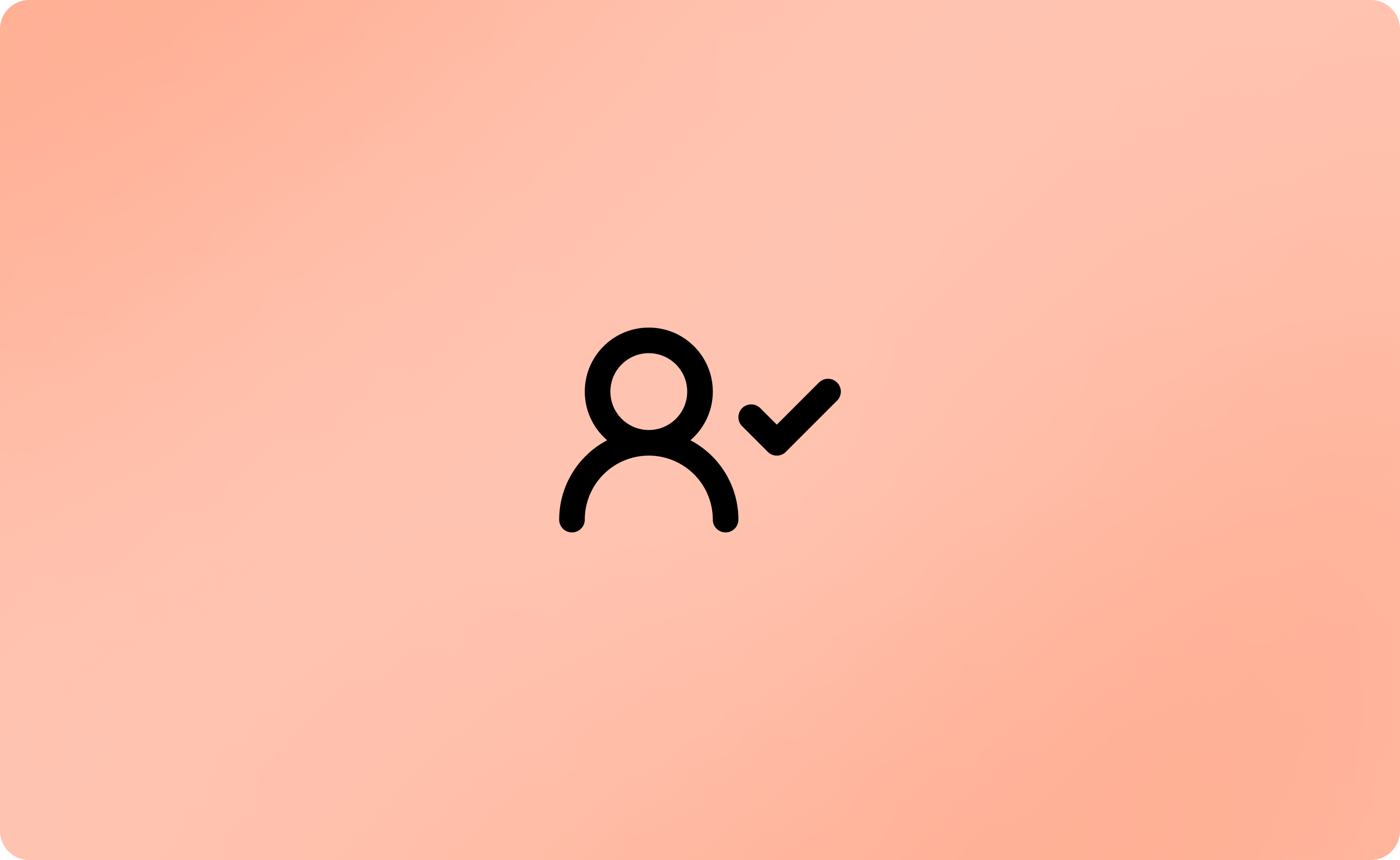
Navigation
To access this, navigate to Payment Operations on the left-hand navigation bar. Once there, select User Preferences, leading you directly to the My User Profile section.
How it works?
My user profile
In the My User Profile section, you can modify your login details, including User Email (also utilised to receive notifications about payments and more), User Name, Contact Number, and Password. After making your changes, ensure you click on 'confirm changes'.
Users
Within the Users tab, you can oversee individual users. Here, you can add new users or amend/delete existing ones. When you opt to edit, you can alter the user's full name, email address, and access levels.
User levels
Below is an explanation of the various user levels. Remember, only a Lead can amend these.
MID restriction
For those with multiple gateway Merchant IDs (MIDs), it's possible to restrict any user to a specific MID. Doing this ensures they only process and request payments using those designated MIDs. Consequently, they will only observe transactions made by those specific MIDs on the Online Card Transactions and Recent Blink Transactions pages.
User levels
Overview
Users designated as Lead have the capacity to add new users and modify their user levels (permissions) within the User Preferences page.
MID Restriction
If required, sub-users can be restricted to one or multiple MIDs. This means they can only process payments specific to these MIDs.